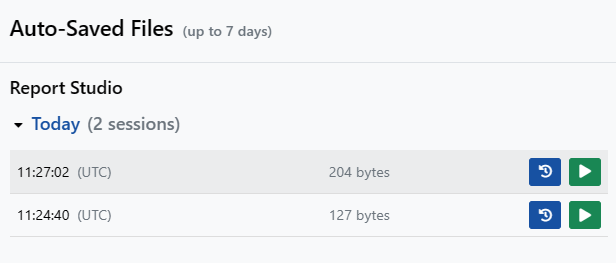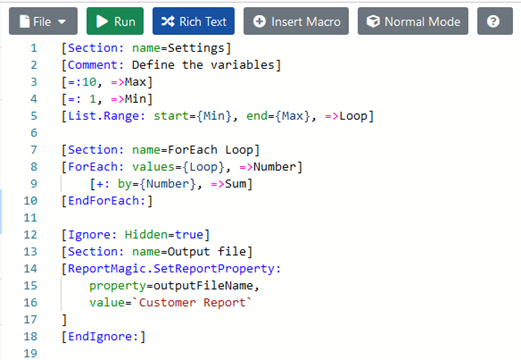Using Report Studio
This is a basic introduction to Report Studio. You can also view the Advanced Report Studio help topic.
Why Use Report Studio?
Use Report Studio to write and test if macros work correctly before you use them in a report. If they don't work as expected, you will see immediate feedback and can tweak them and try again. Type in the left hand pane of Report Studio, see results in the adjacent pane and when a macro is running, see progress at the bottom.
Report Studio auto saves your work every 15 seconds. If you have any problems, from the File menu, click Restore.
Press F1 or the Help icon at any time to read more information.
Running a macro in Report Studio
To try out a macro in Report Studio:
- Click Report Studio.
- In the left hand pane, type the words “The hostname is”.
- From the Report Studio Help menu, click Insert Example.
- Expand the Core section and scroll until you find the String macro.
- Click 5 to insert the 5th example. The example macro is pasted into the left pane.
- Click the Run button.
The String macro result is shown in the results pane
Saving a template in Report Studio
Whether you've used some example macros or written your own from scratch in Report Studio, you can save your work as a template to use in a schedule. Please note table formatting is not copied when you save from Report Studio.
To save your work as a template to use in a schedule:
- Ensure you have created folders for your files.
- In Report Studio, from the File menu, click Save As.
- Select the required input folder.
- Type a file name and enter the required extension.
- Click Save.
Using Code Mode
If you're used to a development environment, try Code mode by clicking the Code button, or using CTRL + ALT + T. Code mode lets you paste from tools such as Visual Studio, while retaining indents spacing and honouring comments - meaning anything prefixed with // will not appear in output. That you are in Code mode is evident from the numbered lines. Additionally, on the right, you'll see a the code in miniature with an indication of where you are in it.
Click the Settings icon to choose, for new code only, to use spaces instead of the default of tabs. This is just a matter of personal choice. Type the number of spaces that you want to use instead of a tab.
To return to Rich Text, click the Rich Text button.
Storing Variables - Normal and Legacy Modes
A button in the toolbar changes how variables are stored. The button will look like one of these options - if Normal Mode is the button shown, you are working in Normal mode which is recommended for all development:
Tips and Tricks
- Use Insert Macro to search available macros and the parameters you can use. There are examples on every help page that you can paste into Report Studio.
- Use mode = legacy if you are working in Normal mode but required a macro to produce legacy output.
- Save your work regularly so as not to lose it. But also, if needed, from the File menu, click Restore and choose one of the autosaves of your work made every 15 seconds.
- Make it easy to find macros by using special macros like [Section:], [Comment:] and [Ignore:] to break up the Progress pane: